Facebook has become so familiar to Vietnamese users, according to statistics, there are more than 52 million Vietnamese people using the Internet regularly and more than 80% of them use Facebook. This is a potential platform, a fertile “land” for marketers to tap to promote brands, or connect users. The tool for advertisers to use on facebook is facebook ads. In the following article, XDIG will guide you through the basics of creating a business ad account and the basic steps of creating ads in ads manager.
Create a business ad account on facebook.
Although personal accounts can also be used to run ads very well, in my experience, the type of personal account after setting ads is usually approved for a long time, although both types of accounts I have used. Used to run a lot and for a long time. Moreover, appeals from business accounts are approved faster than regular accounts. Maybe this is just my personal case, but maybe others don’t. If you don’t want to use a business account, that’s okay, you can skip this step.- Go to https://business.facebook.com/ and click create an account to get started.
- Enter the business name and press continue.
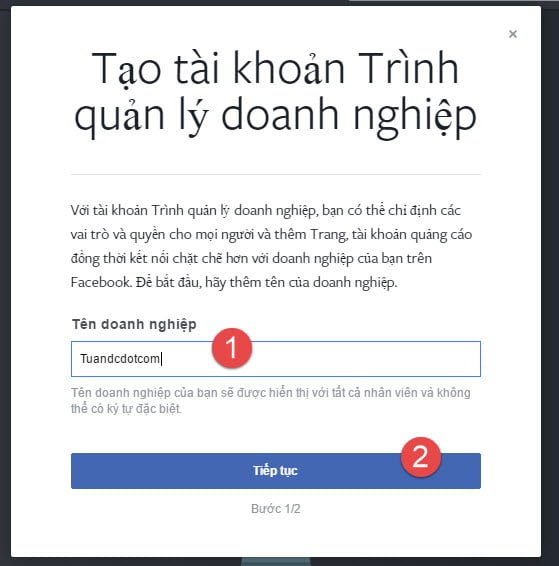
Create a business ad account on facebook
- Next, enter your name and email to create a business profile.
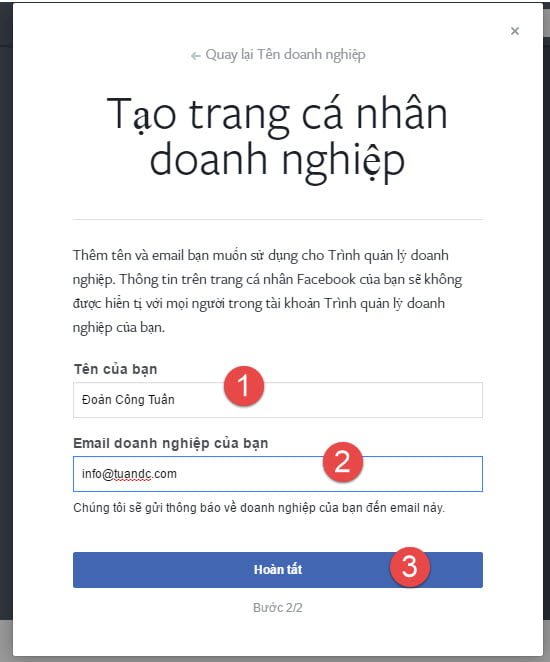
- Your business needs a page to manage. So tap on the flag and choose to go to Settings.
- There are 3 ways for you to have a management page in your business.
- Page Claims: Pages owned by you in your personal account will be automatically confirmed once you add it.
- Request page access: These are pages that are not under your control like partners, .. so after adding you can be an advertiser and must ask the owner of that page to confirm.
- Create a new page: make a new one ^^. I will use this item.
- If you choose to create a new page, continue with the following steps, otherwise skip these steps. Here will be the category of the page. Usually you should choose the right category of your page, this also helps facebook make more accurate suggestions to users.
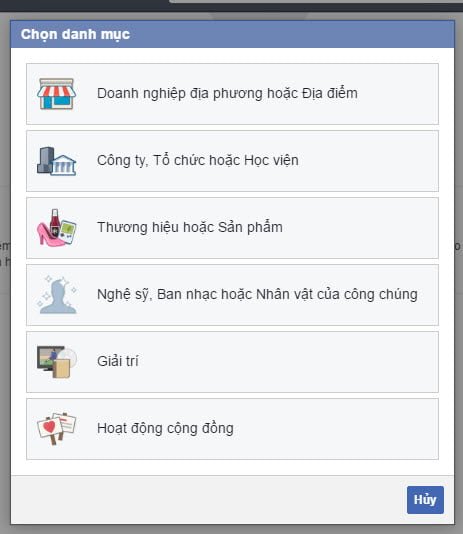
- Enter the page name. Should choose the appropriate page name and describe the page you are on it eg: “EvaHouse – Women’s Clothing at Good Price”
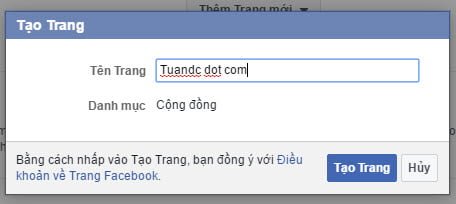
- After creating the page, you will be redirected to the “people and assets” section and in the page section you will see a page appear.
- Facebook Ads is not free, that is of course, and to advertise you need to add a payment method for Mr. Mark. You switch to the payment tab and choose to add a payment method.
- You can use Visa or Master card to add as a payment method as follows.
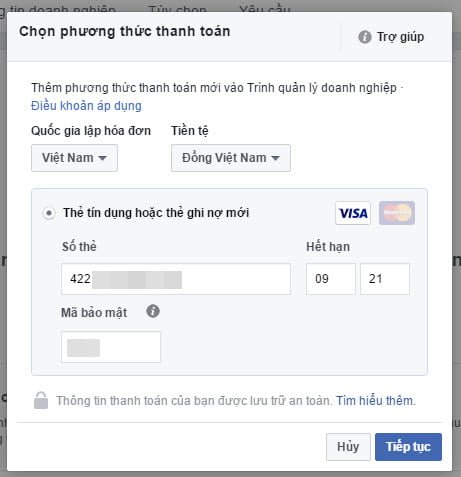
- You may have problems adding the method because some facebook policies or the card opened at the bank is on facebook’s “bad debt” list due to many people running around in the past. I recommend creating in multiple banks to avoid this. Also, a locked card cannot be added to a payment method. For the issue of being locked due to a policy violation, you can choose to appeal or go to the bank to change the account number.
Create a basic ad in a Business ad account
You can run ads directly on the page through buttons like “Promote Post”, “Promote Website”, “Grow your business”, “Advertise your local business”,…. However, the advertising here is often not detailed, especially the part of the target audience is incomplete. So I recommend you to create ads in Facebook’s ads manager at: https://business.facebook.com/ads/manager/.- You click on the create ad button to start creating an ad campaign.
- There are many marketing objectives to choose from. Usually people choose to interact because most people promote posts are many. Newly running Ads, you should also choose this goal for simplicity, later depending on your purpose, you can choose the appropriate goal.
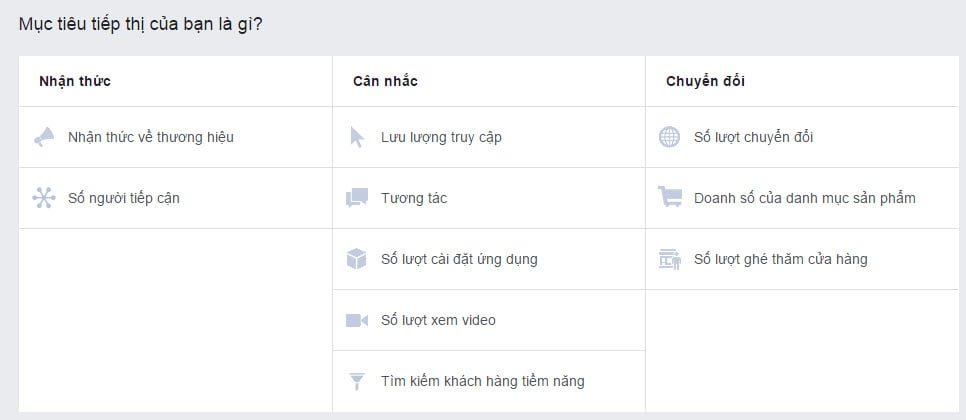
Chọn mục tiêu của chiến dịch
- When you choose to interact, you will have 3 more options: post engagement, page likes, and event response. Usually I will also choose to interact with the article, because this is the best option for you to run cheap Ads, even if you want to increase the number of page likes, you should choose this way instead of choosing the number of page likes. .

- After choosing a campaign objective, you will be directed to the ad groups section. This is the most important part of creating ads, the success of the ad campaign lies here. No one is an expert in this section, most good ad runners take a long time to experiment and spend money to gain experience. In this tool, there is also a section for us to analyze the object, location, … so initially when running Ads, I recommend you to widen the target. The budget is also a bit loose. If it works at first, you are lucky to succeed, otherwise you will gain a lot of experience to run smoothly later, so don’t worry.
- First you need to set up the object. You can leave the default and change some fields such as location, age, gender, language, behavior, interests, .. initially run you need data to analyze so the location you can target about Vietnam Male, gender should be all if your clothes are not specific to any gender, language you should not choose any type. For example, I have quite a few friends who learn foreign languages and they set the language in the settings according to the language they learn, but they are Vietnamese living in Vietnam and could be your potential customers. You can use more preferences and behaviors, but you should skip this section at first.
- Next is the location you want to display. The device type will be on mobile and on regular desktop, you should select all for later analysis. About the platform you should choose on facebook and can remove Instagram because people use Instagram very little, they are not online much, so it is quite ineffective. As for the Audience Network, you can choose to advertise your brand better. However, newly created accounts are usually not eligible to run this. For facebook, you should choose all to test.
- Once you’ve set up your audience and placement, proceed to choose a budget and schedule. Initially you can choose a daily budget to evaluate and increase or decrease the budget as needed, if you set that campaign for a period of time with a fixed budget then you can choose a lifetime budget.
- Scheduled ads are only selectable when you choose a lifetime budget. With this option you can choose the time for it to be delivered to the user. This way is often used for sales, set to administrative time for employees to work, for example. However, I still recommend choosing times when many people are online such as noon or evening.
- Once all set up, you should look over the right column and see the estimated statistics of facebook for your campaign. If you see a wide audience, that’s fine. The estimated results may not be very accurate as it depends on your posts and the number of interactions. If you advertise a good article, users see it as like or comment or share right away, its price is extremely cheap and the number of reach and interactions will be very high per day.
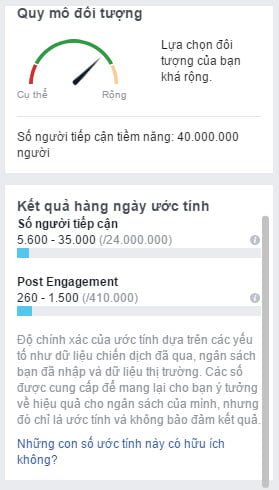
- Finally, press the continue button to go to the article selection section.
- You select the page and the articles you post on the page to order.
- Or you can create a new post
- Then you press the order button to complete the set of ads. Your ad will be approved after a period of time. You should comply with facebook’s policies such as not advertising banned goods, unauthorized images (a lot of skin images, inciting violence, negativity), copyrighted videos, facebook words, …
- When your ad ends you can analyze your ad


